Adding a Stage
Seed supports both branch based workflow and pull request based workflow. In this chapter let’s look at how to deploy individual Git branches to different stages.
Create a new branch.
$ git checkout -b new-branch
Push the branch to remote.
$ git push -u origin new-branch
Go to the Seed console, select the Pipeline tab, and click the Edit Pipeline link.
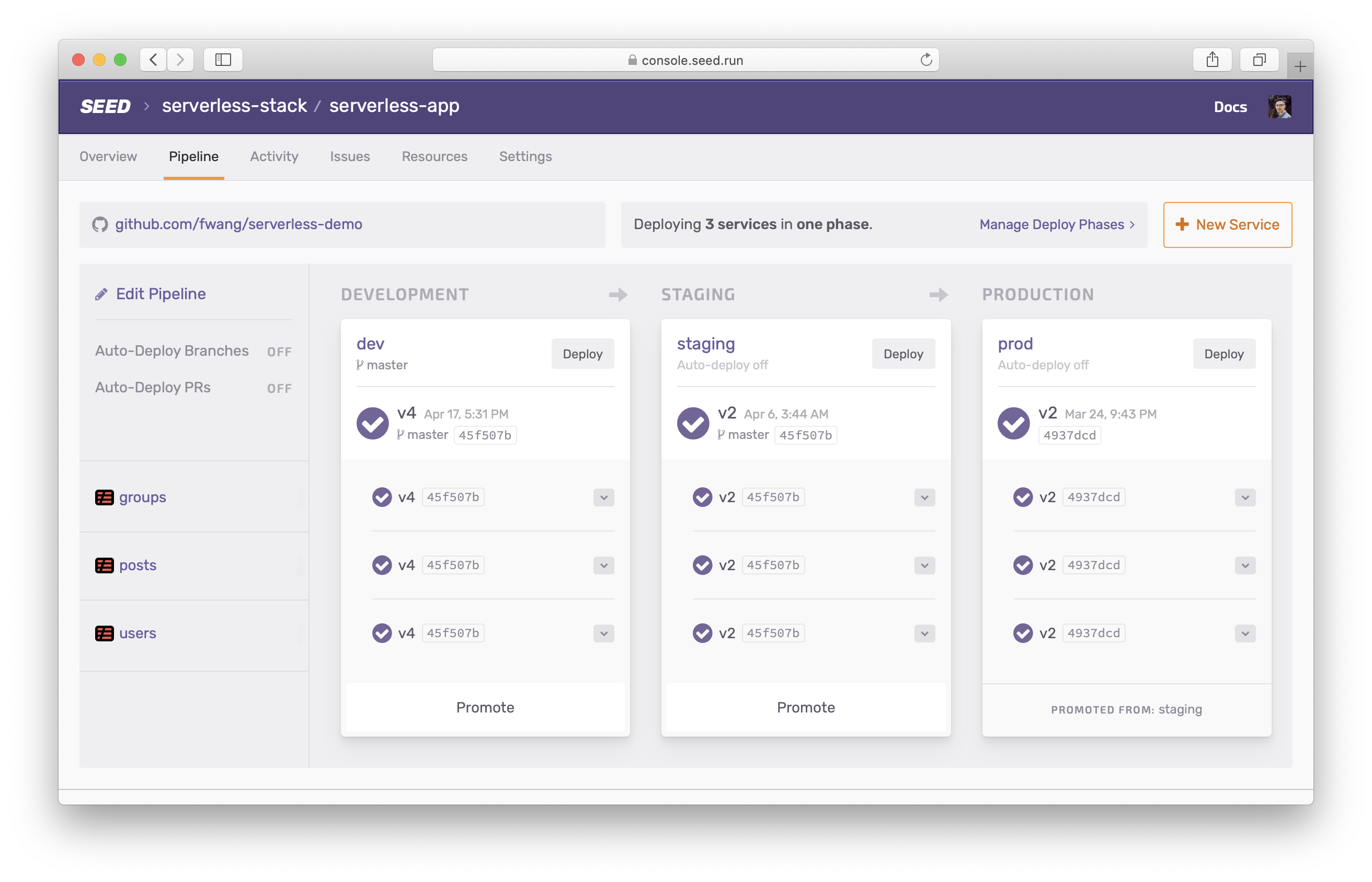
We cover the various aspects of the pipeline editor in the Editing the Pipeline chapter. But for now hit the Add a Stage button.
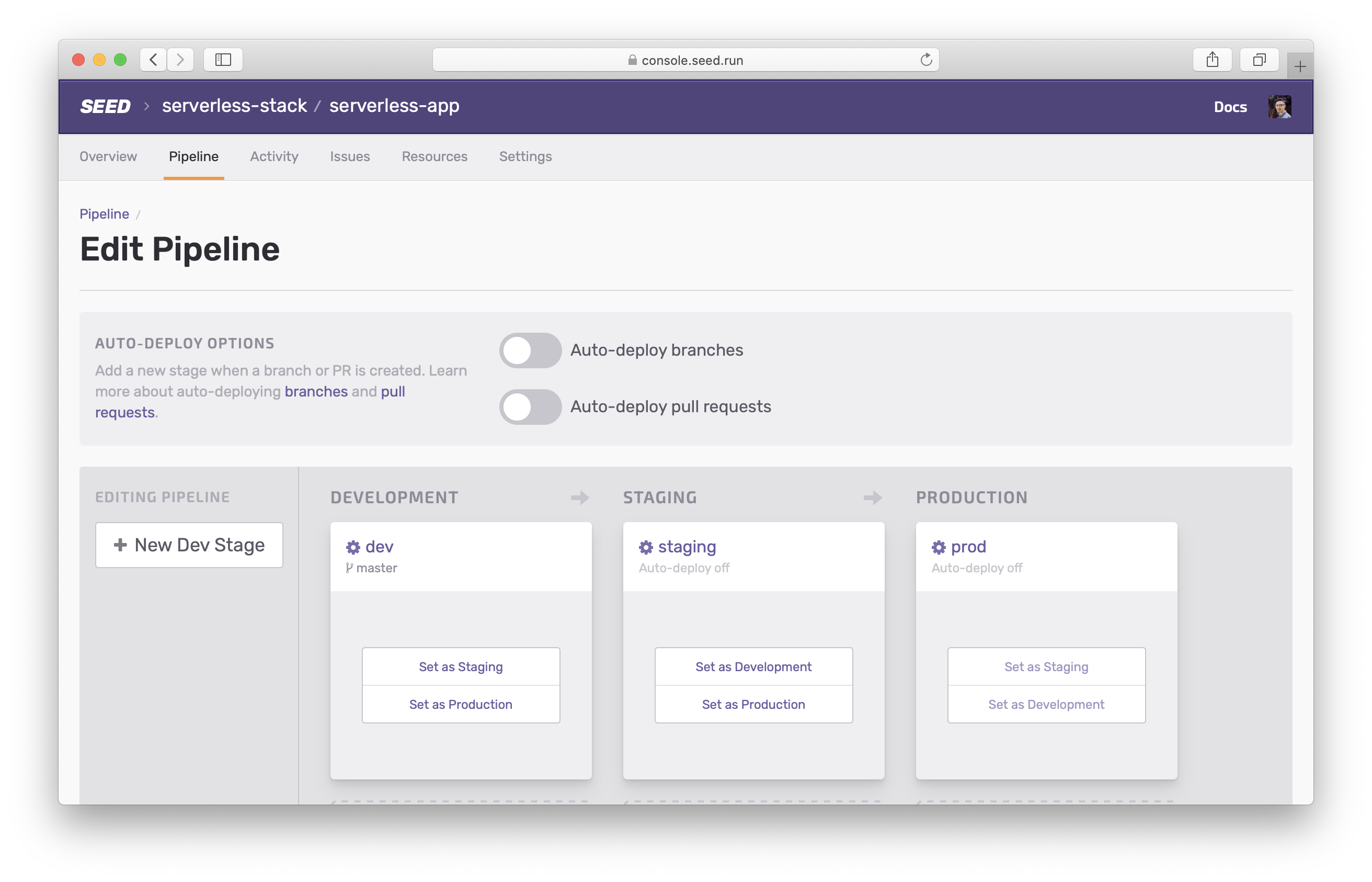
Here you can pick a stage name. And optionally select if a branch you want to connect it to. If connected to a stage, Seed will auto-deploy to this stage when you git push to the branch. You can always configure the auto-deploy settings later.
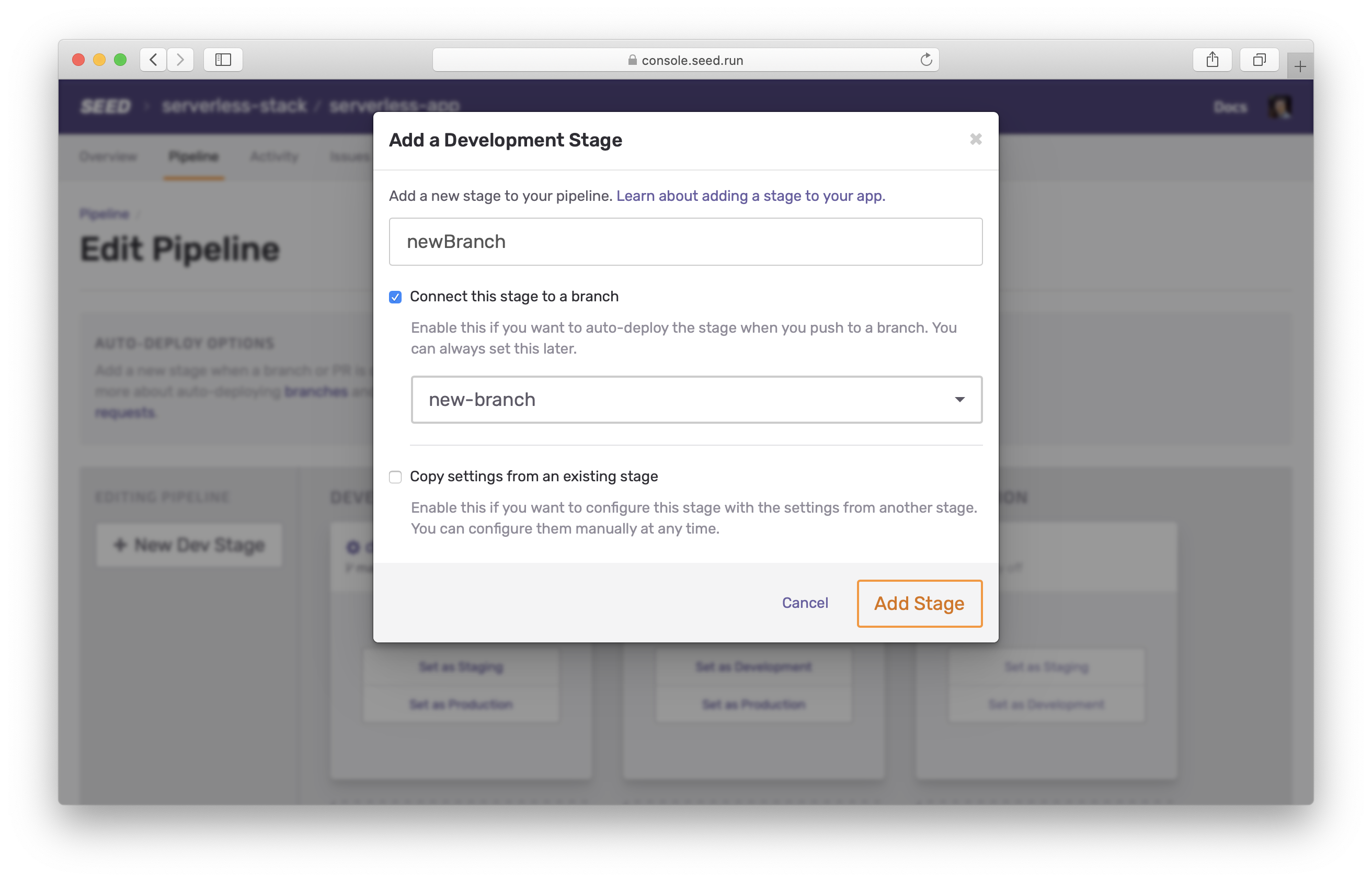
The stage name is used internally while deploying the project via serverless deploy --stage $STAGE_NAME. The stage name is also used to configure stage variables.
You can also optionally copy the settings from an existing stage by selecting Inherit settings from an existing stage.
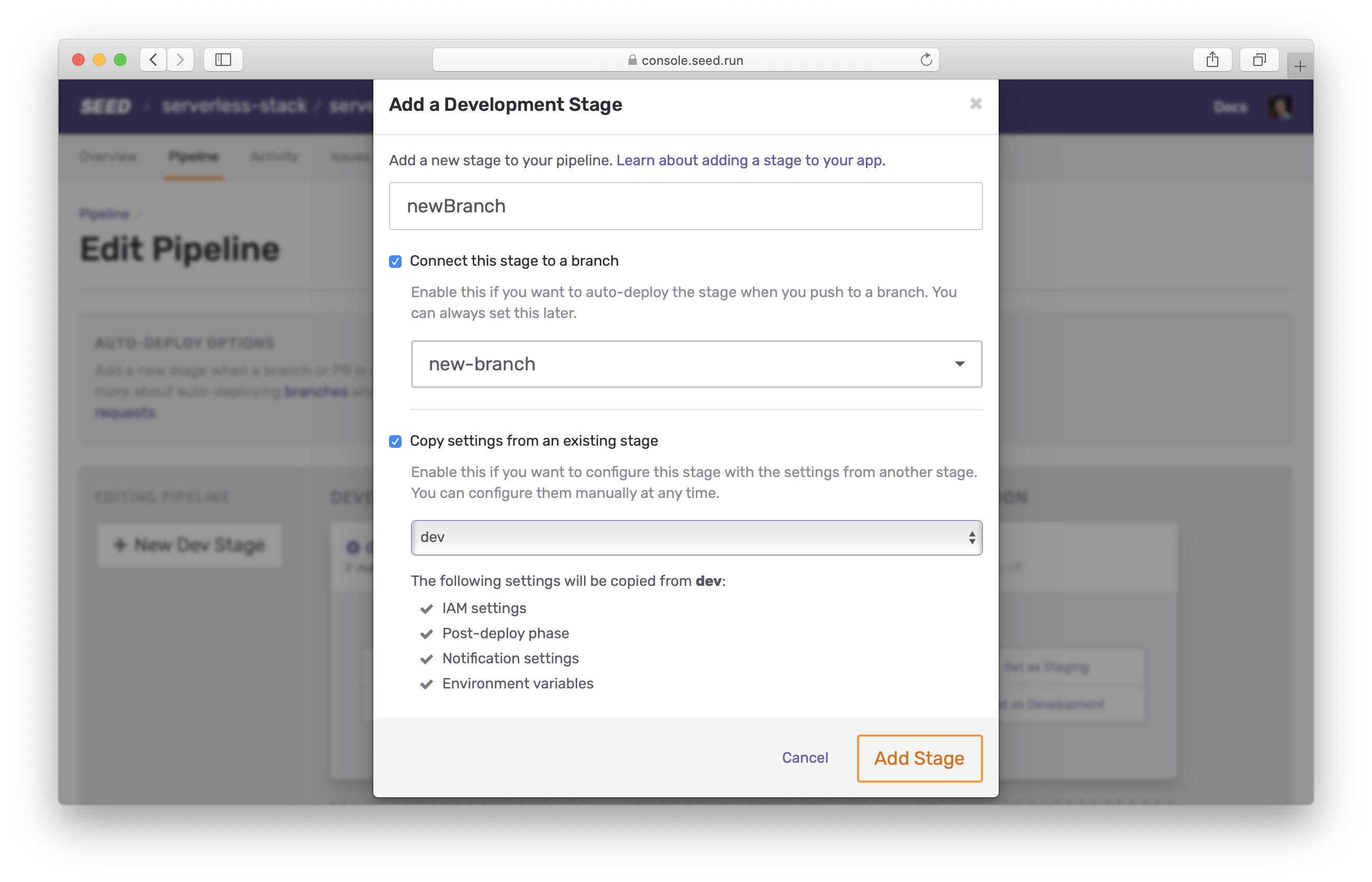
If you select a stage to inherit from, Seed will copy over the following to your new stage:
- IAM settings
- Notification settings
- Environment variables
Once a stage is created, it is available across all the services in the app.
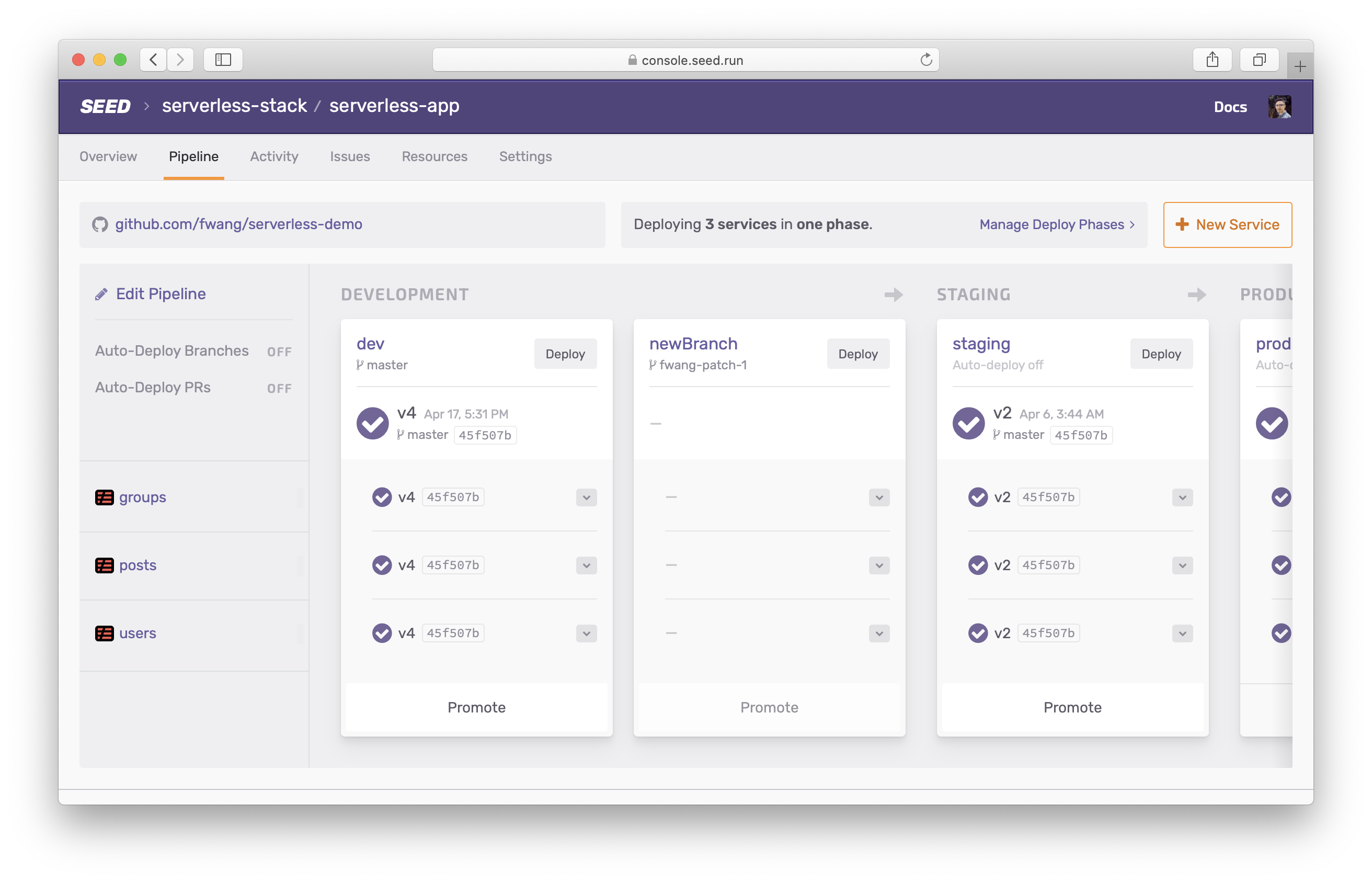
You start the first build for the stage by either hitting Deploy or by pushing a commit to the branch that is linked to the stage.
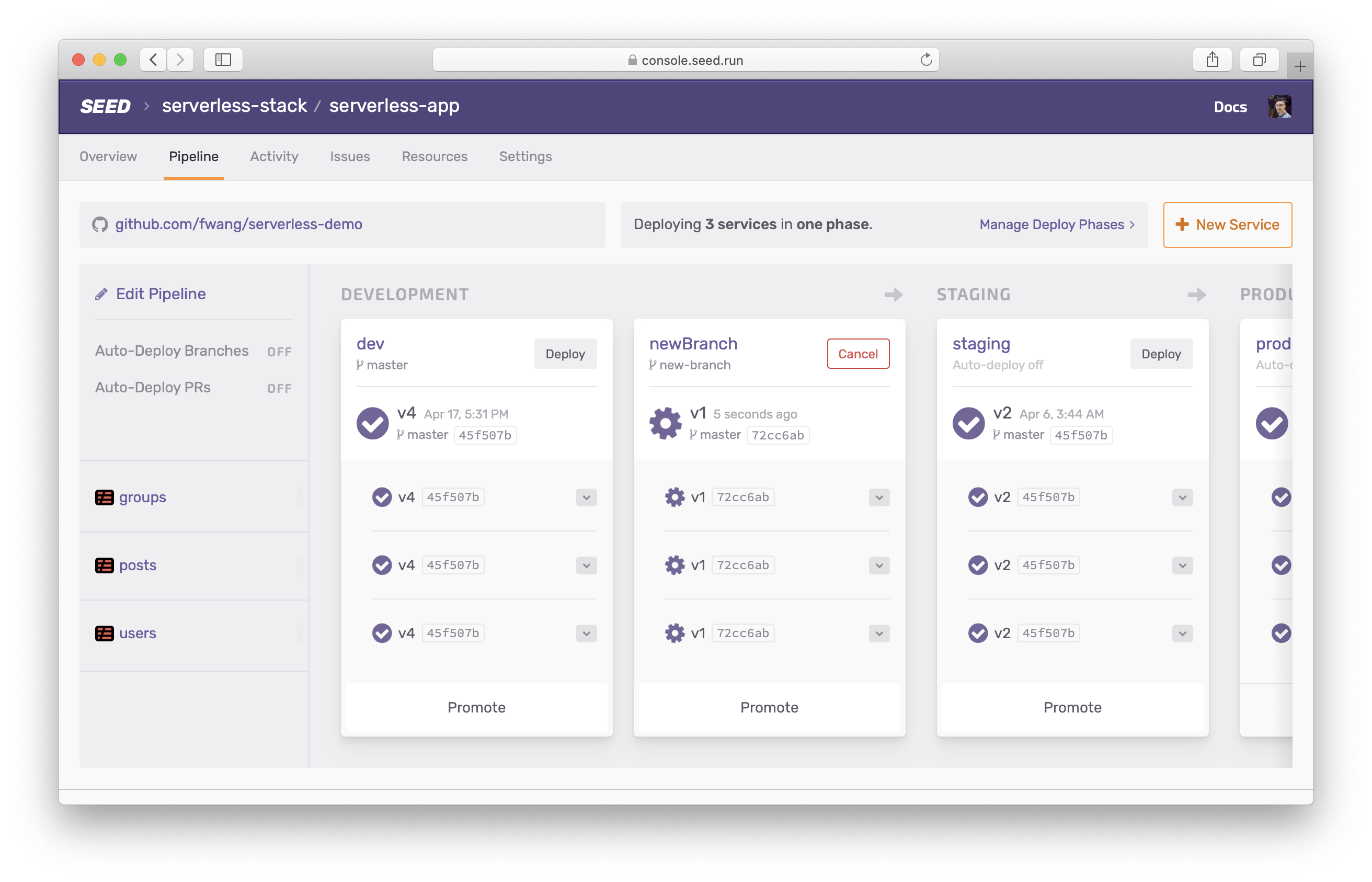
If the build is successful and tests pass, all the services get deployed to this stage. At the same time, a verified build is packaged for production. You can read more about this in the Promoting to production chapter.
Once a stage has been added, Seed will automatically create a new build when you git push to the update the remote branch.
Finally, you can configure Seed to automatically create and remove stages when a new Git branch is created or removed. You can read more about this in the Working with Branches chapter.
You can also set a stage to replace your production stage or set it as a pre-production (or staging) stage. You can read about this in detail in the Editing the Pipeline chapter.
Help improve this page. Edit it with GitHub
Was this page helpful? Let us know via Twitter
Do your Serverless deployments take too long? Incremental deploys in Seed can speed it up 100x!
Learn More