Deleting Resources
Seed gives you the option to delete an app, a stage, or a service and also to remove the deployed resources using a serverless remove command.
Let’s take a look at how to delete an app.
Removing an App
Head over to the Delete panel in the Settings of an app.
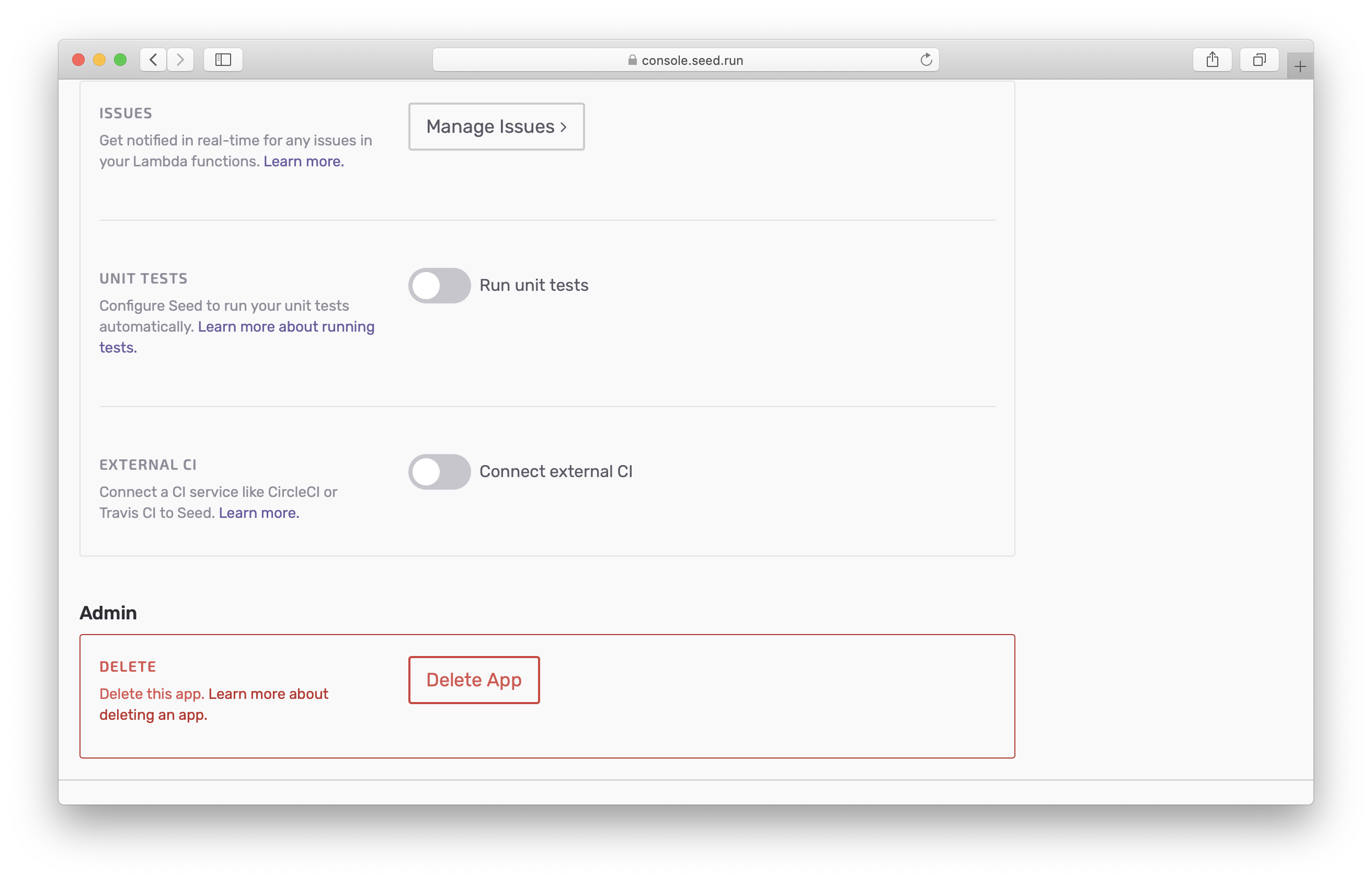
Here you are asked to enter the app name to confirm deleting the app.
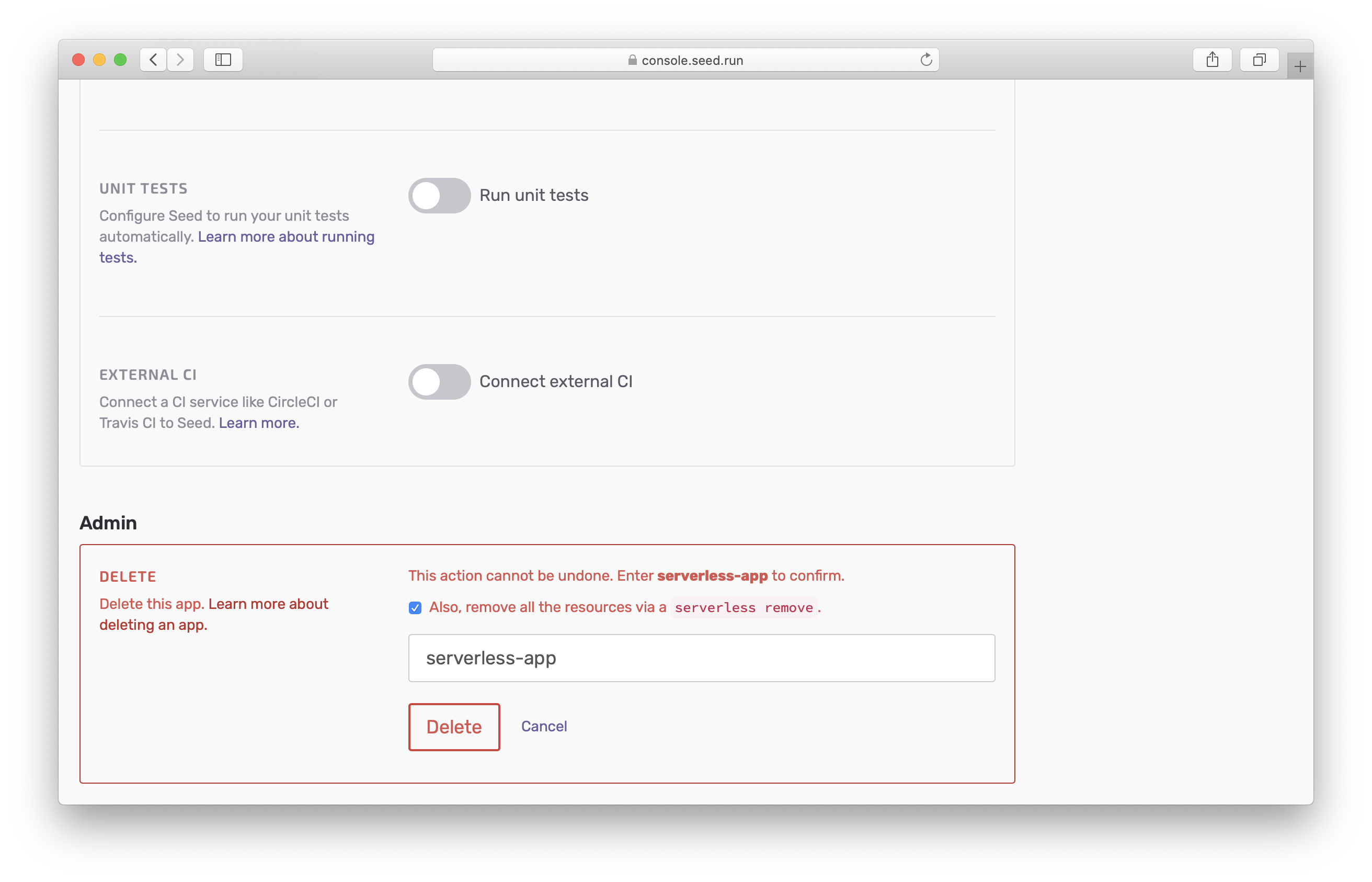
Note that, by default this removes the app from Seed and from AWS. To remove the app only from Seed, you’d need to deselect the checkbox.
Selecting this checkbox does the following for the respective cases via a set of serverless remove commands:
- App: Delete all the deployed services in all the stages.
- Stage: Delete all the deployed services in the stage.
- Service: Delete the deployed service in the various stages.
Removing a Stage
Similar to the app, you can head over to a stage’s Settings.
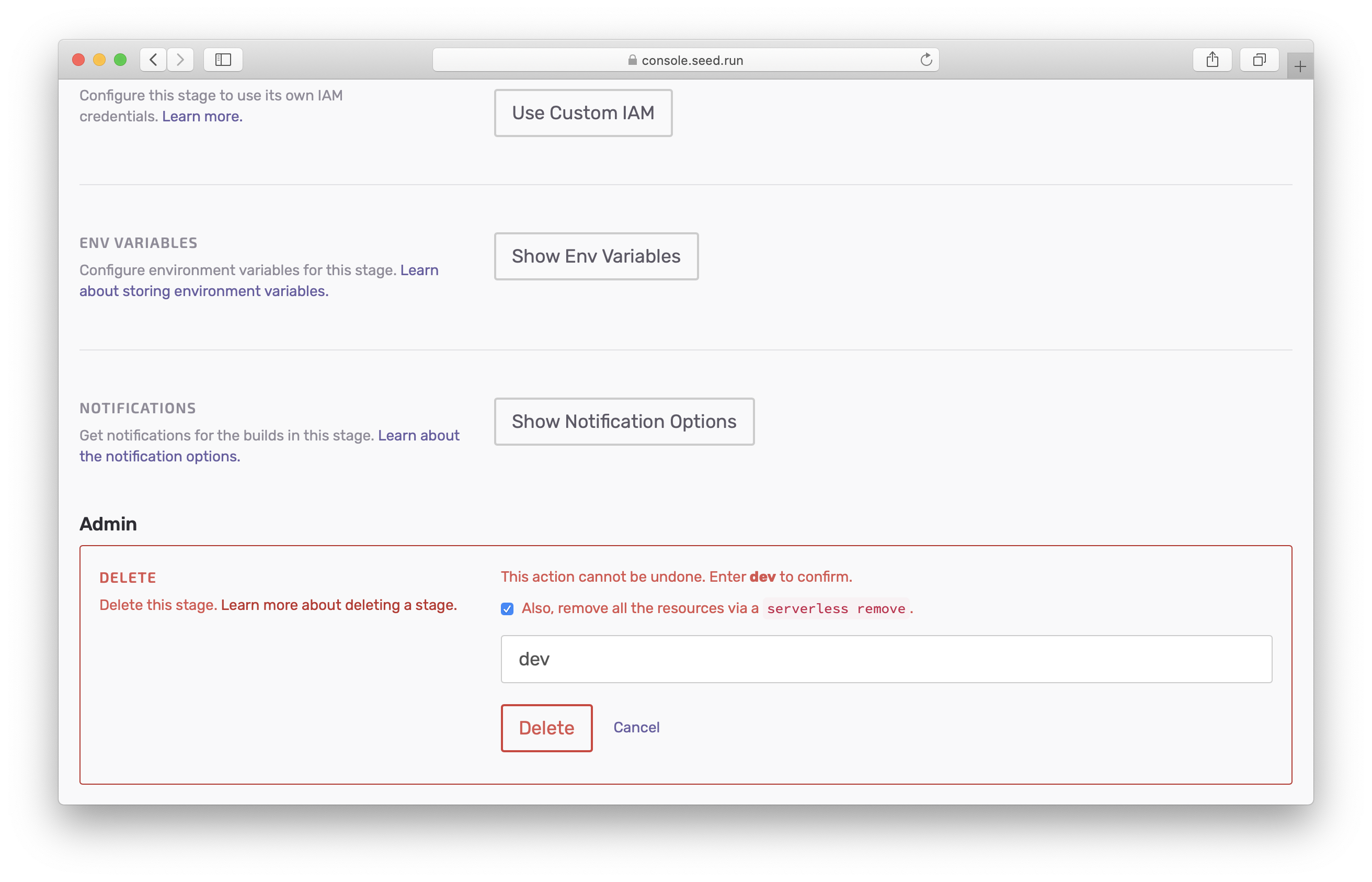
Removing a Service
For a service, head over to the service’s Settings.
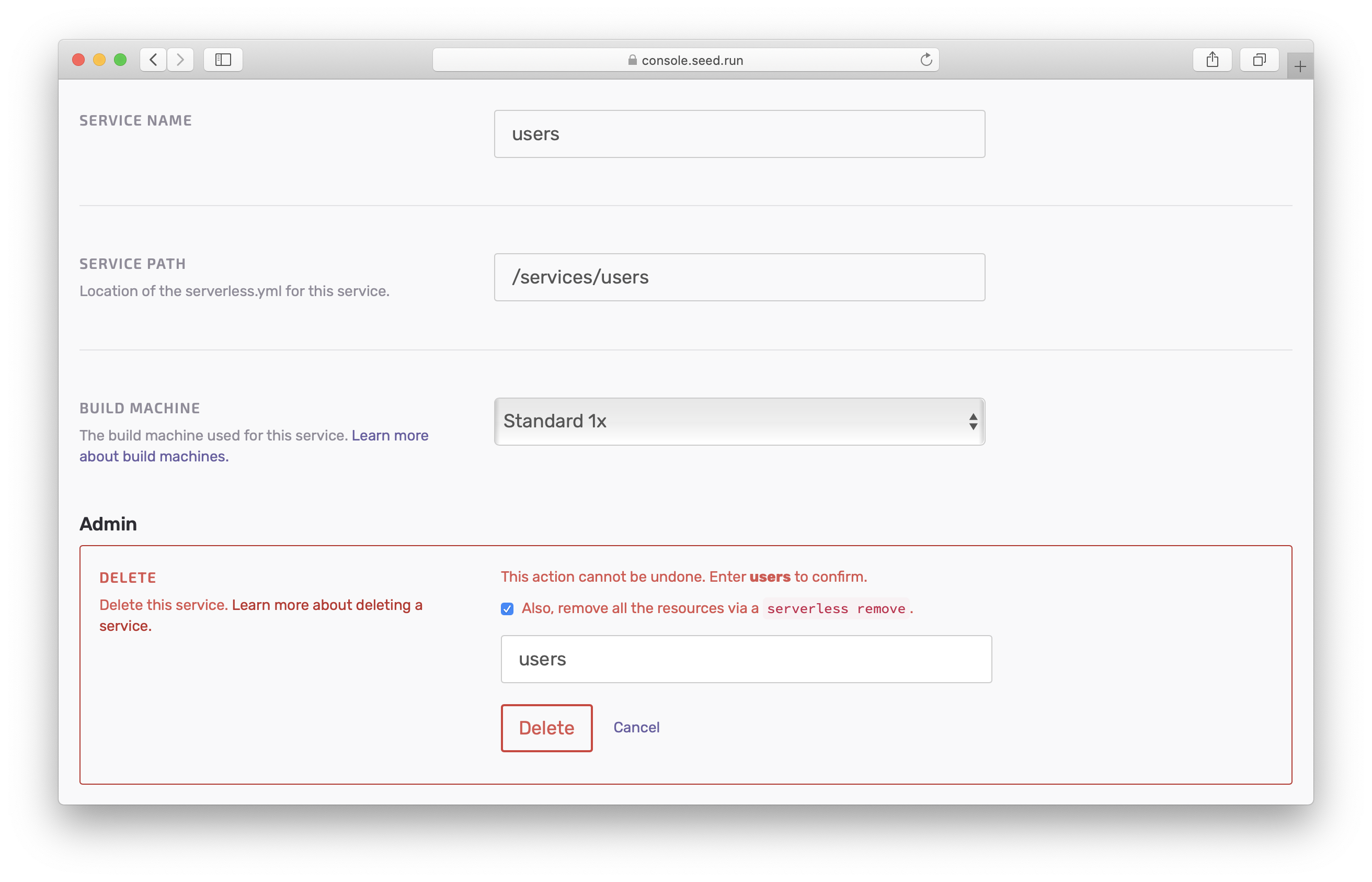
So if you are looking to delete an app, stage, or service; you need to figure out if you are trying to just remove it from Seed or if you are trying to remove the deployed AWS resources.
Removing the deployed resources from AWS can sometimes take quite long and you might run into some errors. Seed automatically retries the process for certain errors. You can read more about this over on our doc on Auto-Retrying Serverless Errors.
Removing a monorepo app
If your app has multiple services that are deployed in phases, Seed will remove them in the reverse order.
To understand how this works, it helps to look at an example. Let’s assume your services; serviceA, serviceB, and serviceC are deployed in the following order: serviceA > serviceB > serviceC. When a stage is removed, they’ll be removed in reverse; serviceC > serviceB > serviceA. This is to handle the case where a service might be referencing a resource from one that was deployed before it.
Help improve this page. Edit it with GitHub
Was this page helpful? Let us know via Twitter
Do your Serverless deployments take too long? Incremental deploys in Seed can speed it up 100x!
Learn More