Adding Organization Members
Once you have created your organization, you can get started by adding members to it.
As opposed to personal apps, apps in an organization do not have app members. Members in an organization have access to all the apps in it. And you can manage members roles across all the apps in an organization.
Let’s start by adding members.
From the Members tab of your organization, you’ll be able to add new members.
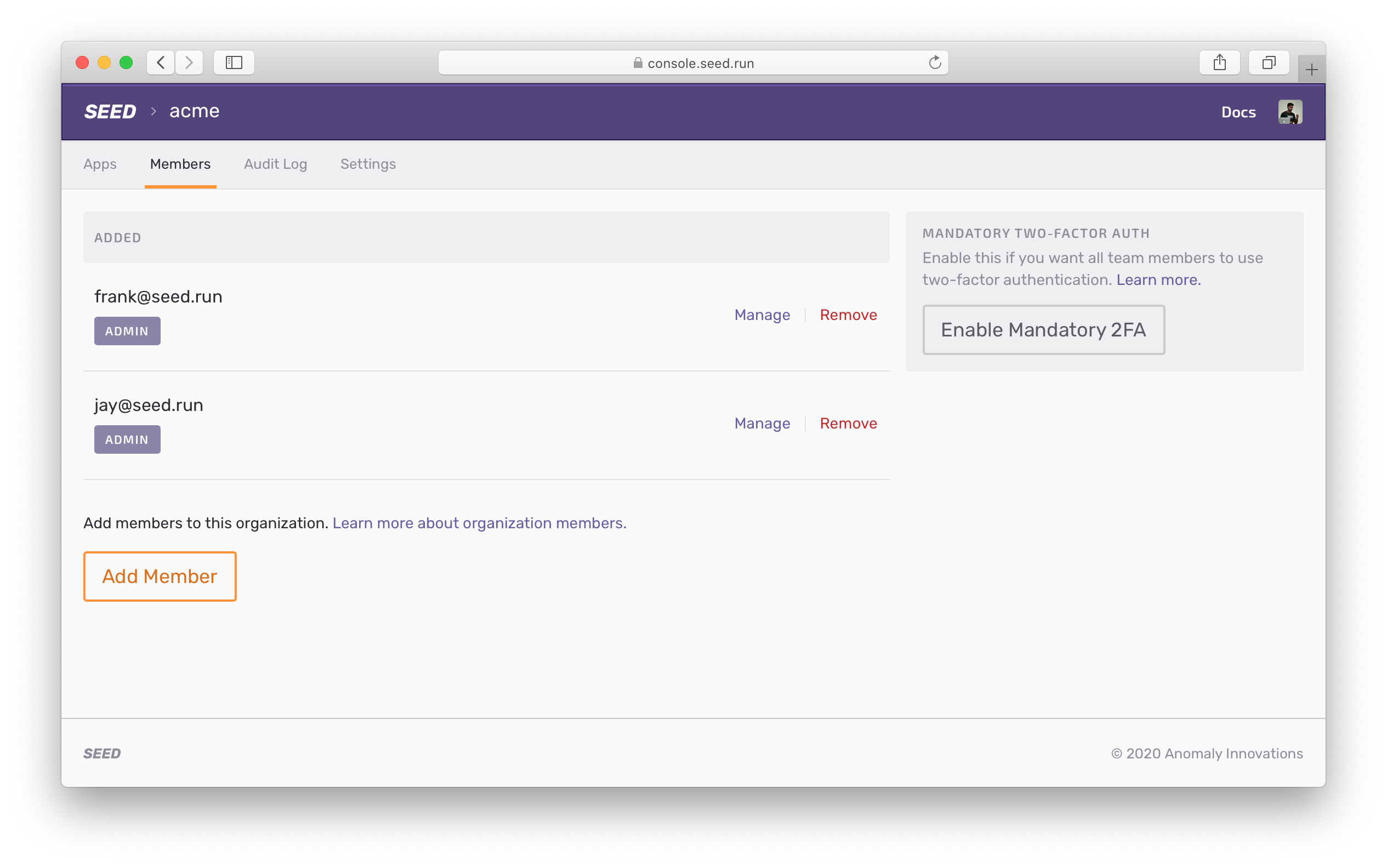
Adding Members
Add a member to the organization using their email address.
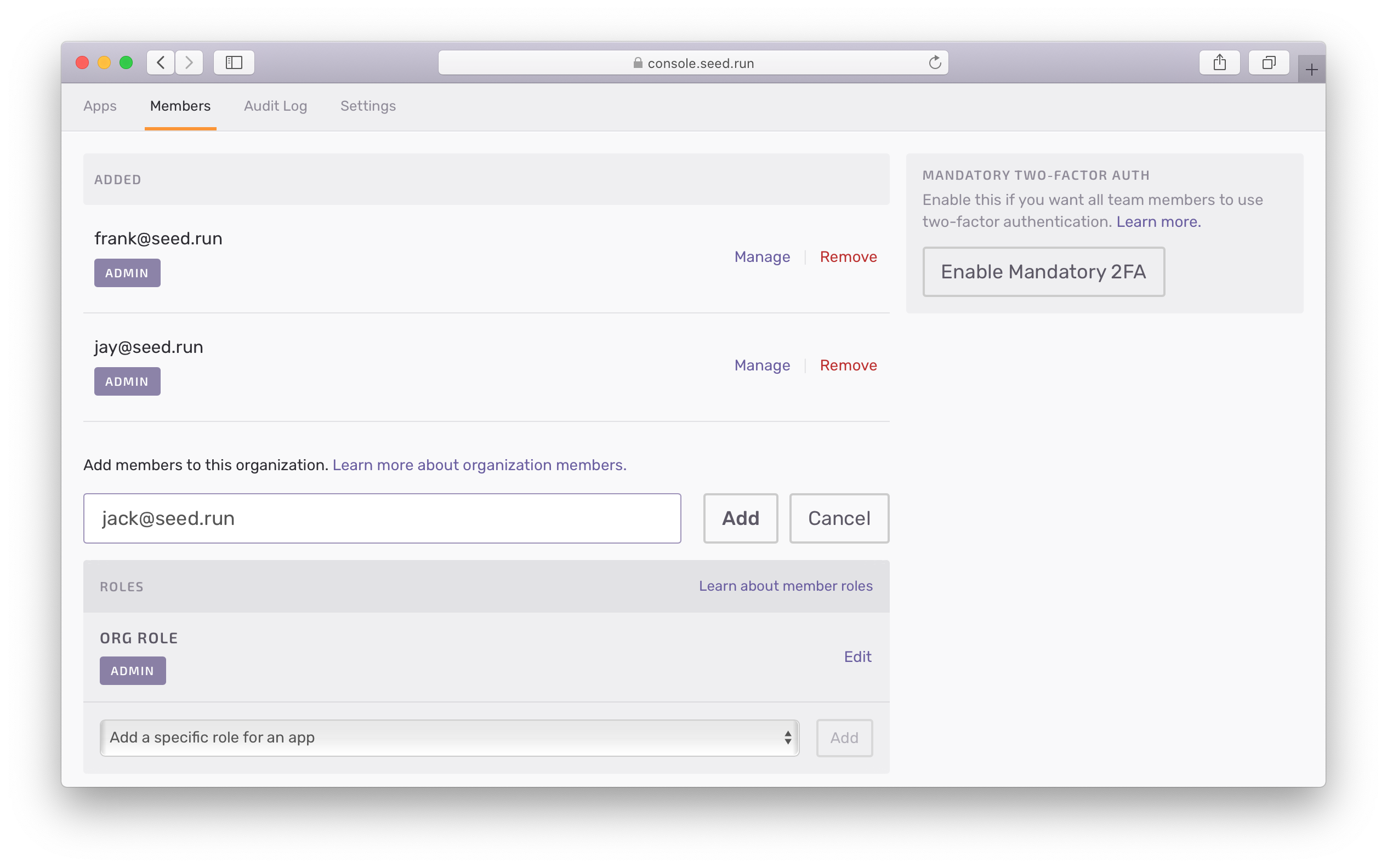
If you are adding a member that doesn’t have a Seed account, they’ll be asked to create one with the email address that you specify.
You can also hit Edit to change the role that is assigned to them.
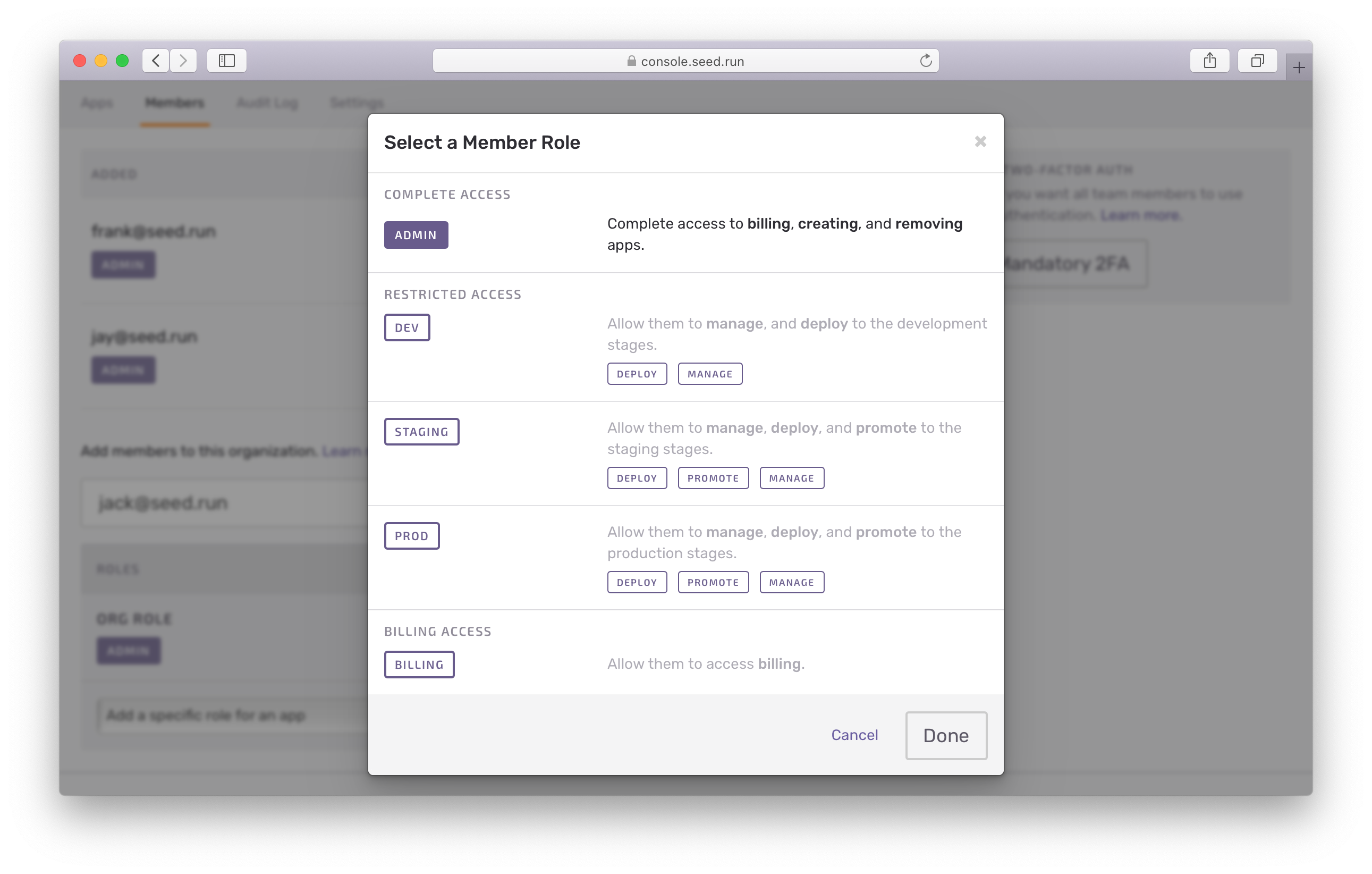
App Specific Roles
By default the member role applies to the entire organization. But you can modify the role for specific apps in your org. Use the Add a specific role for an app dropdown to select the app you want.
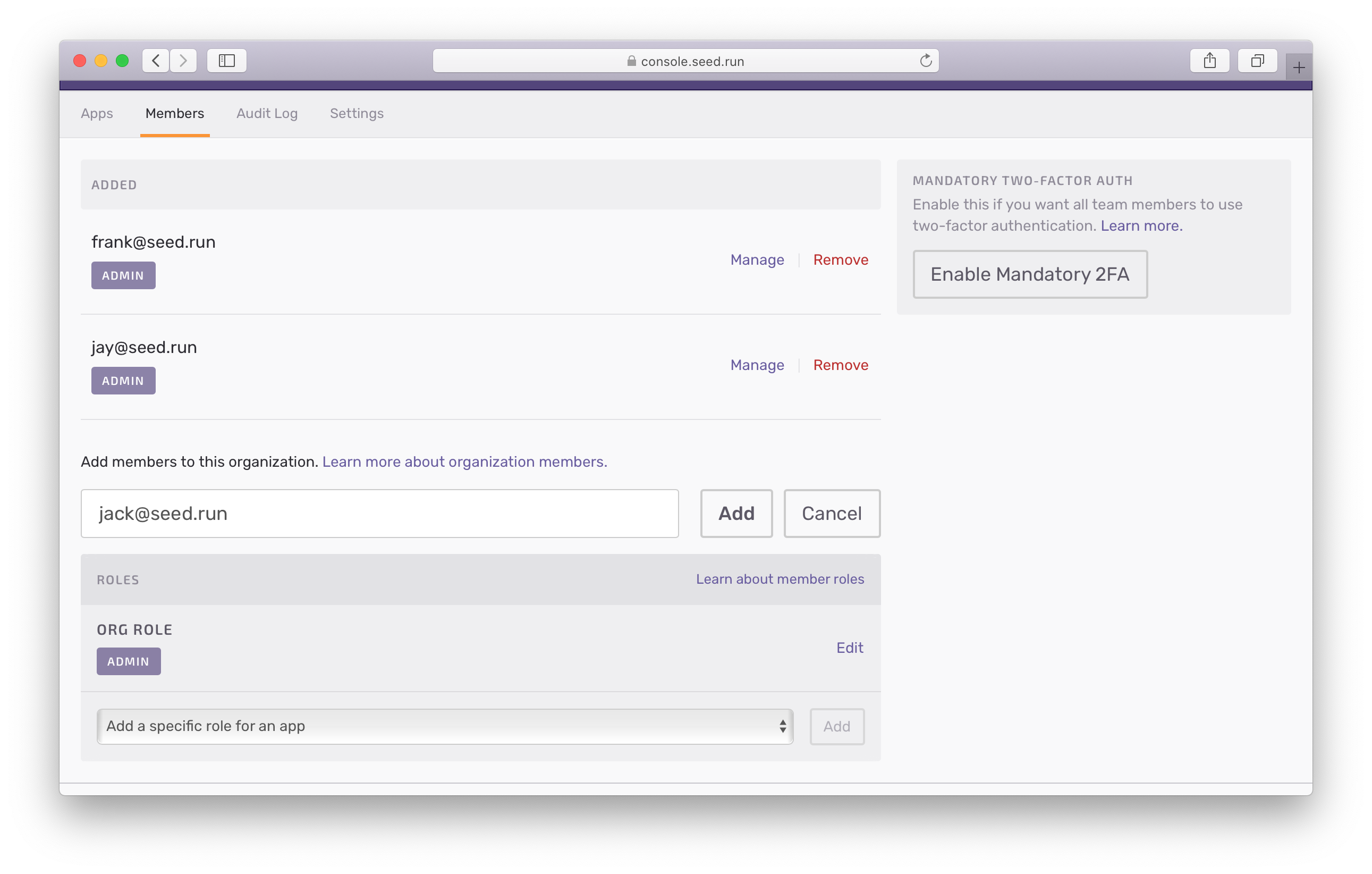
And hit Add.
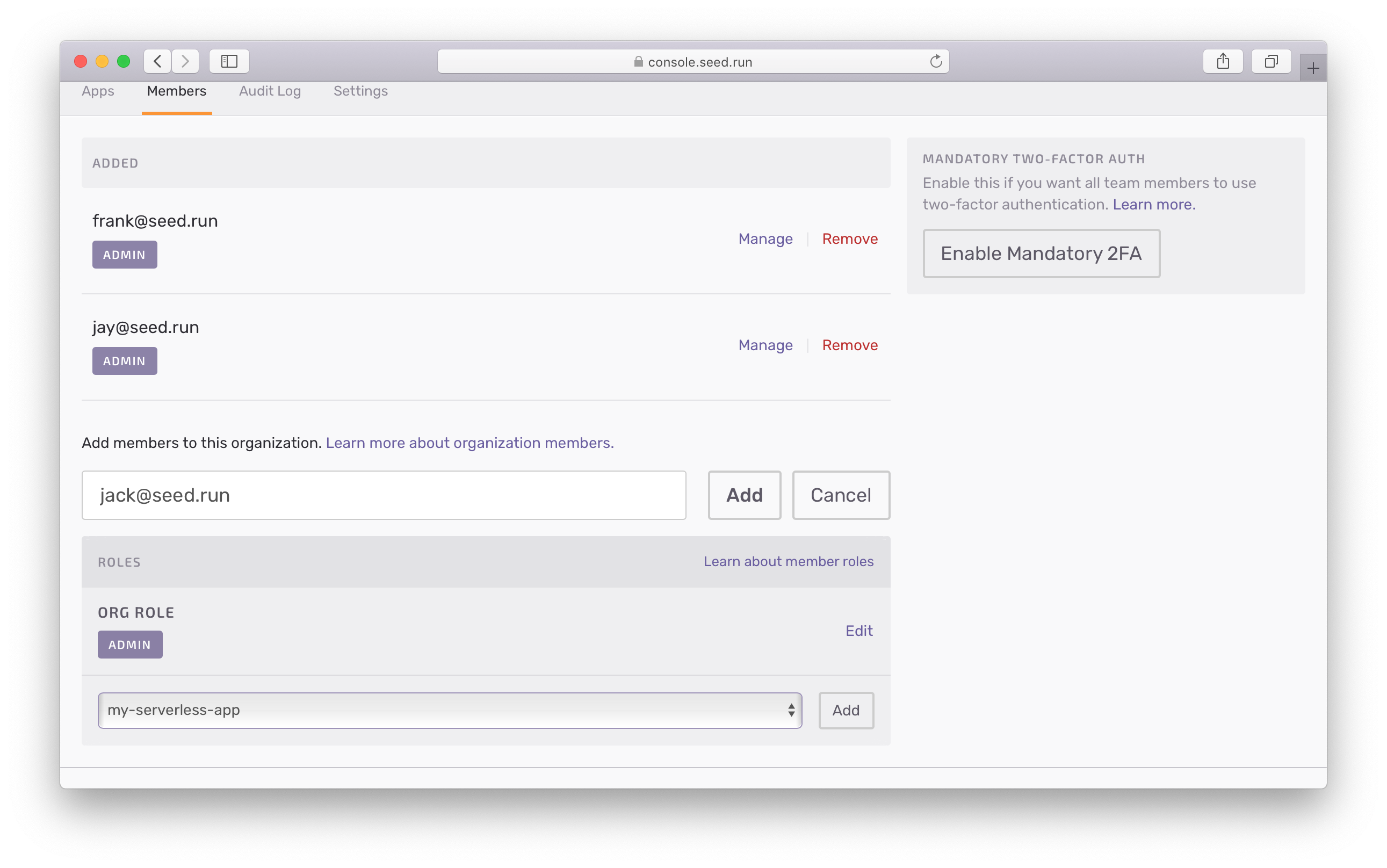
Here you can modify the role you’d like to assign for this specific app.
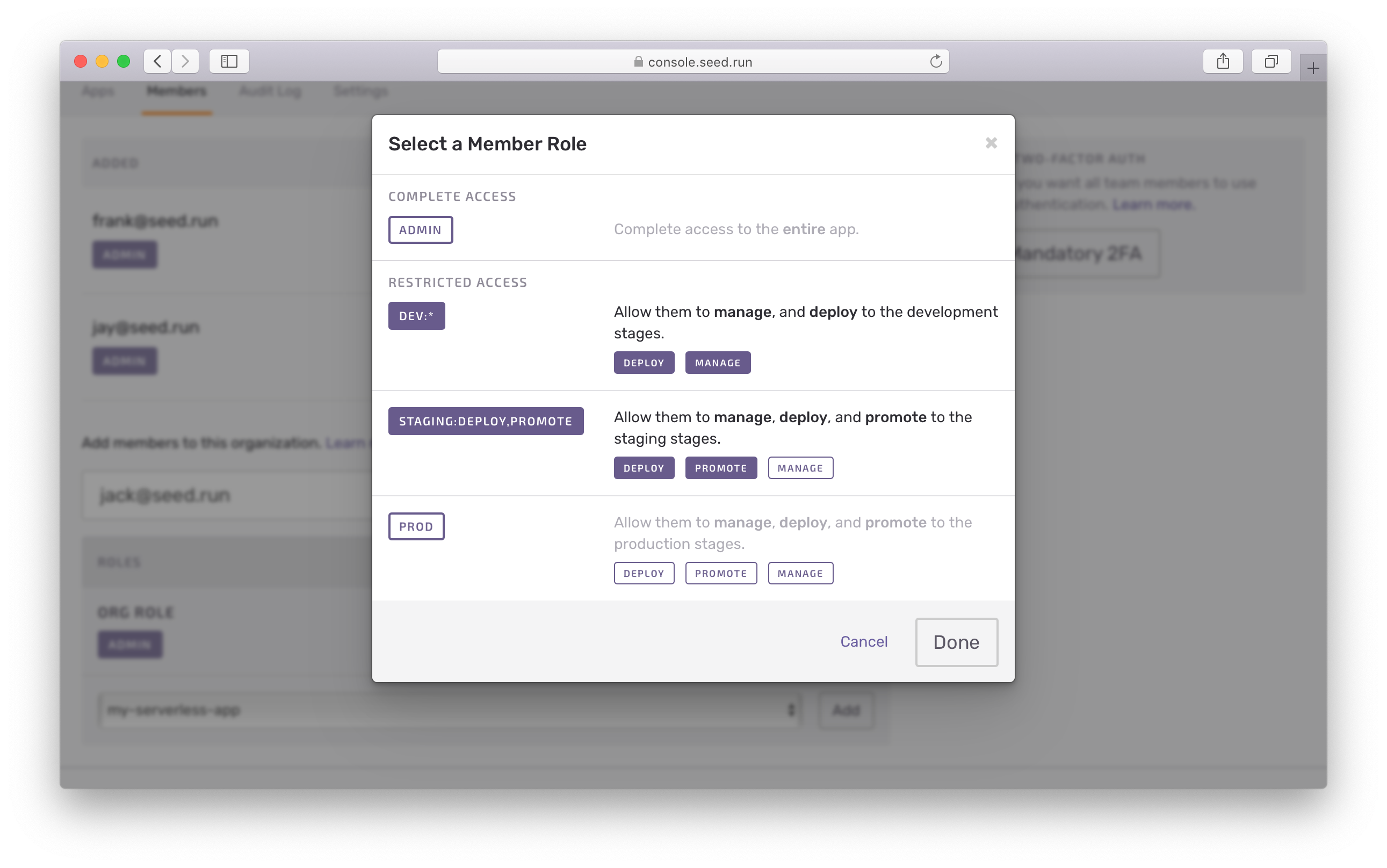
Once selected, the app specific role overrrides the org role assigned.
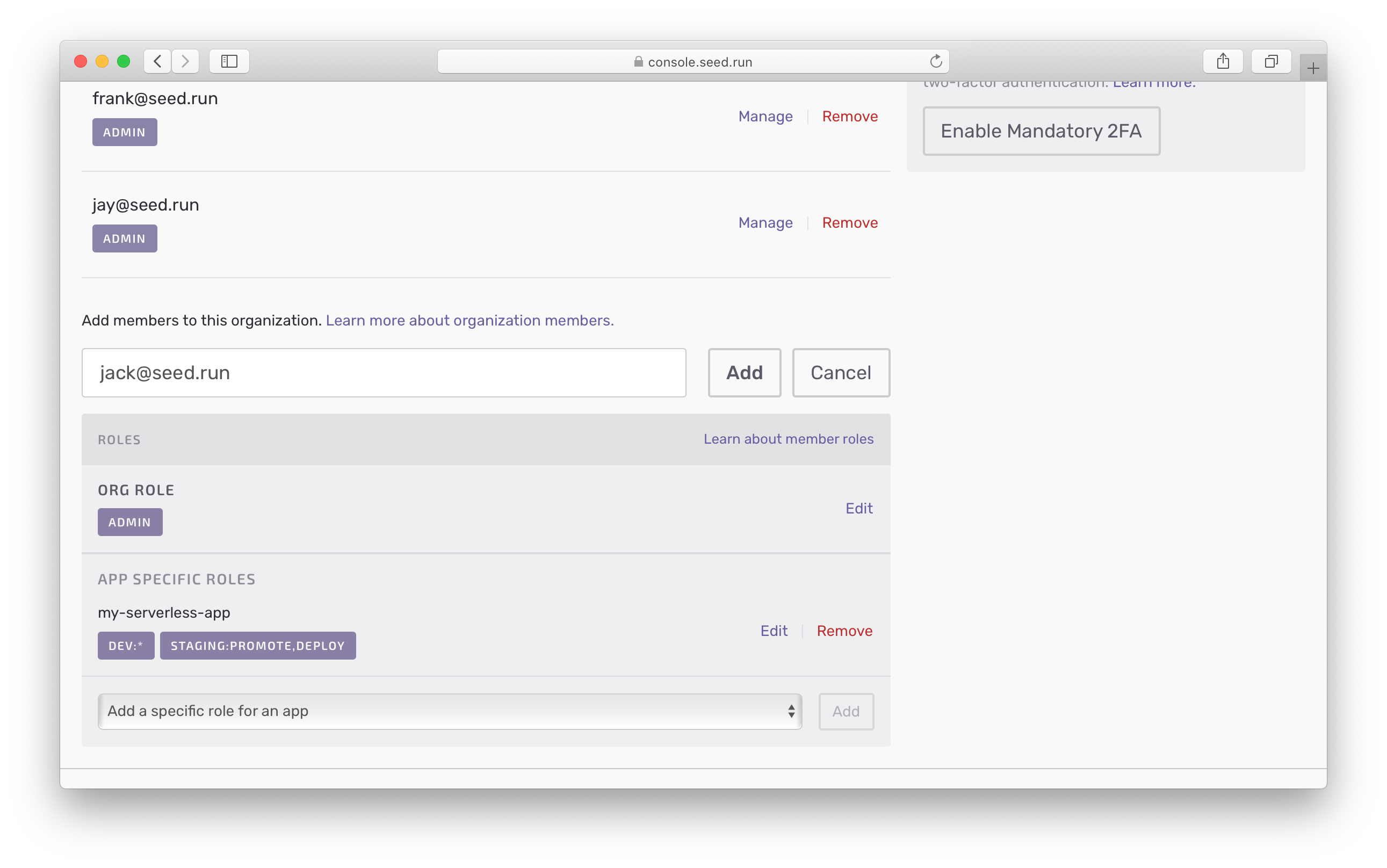
So for this example, the Admin role applies for the entire org and all the apps, except for the my-serverless-app app.
Member Roles
There are a few different member roles in Seed. Let’s take a quick look at them.
| Role | Description |
|---|---|
| Admin | Admin members have access to all aspects of the organization. They can add or remove apps, stages, and services. They can add or remove any member of the organization. And they also have access to billing. |
| Dev | Members can manage, deploy, and promote to the development stages in the apps that are a part of the organization. |
| Staging | Members can manage, deploy, and promote to the staging stages in the apps that are a part of the organization. |
| Prod | Members can manage, deploy, and promote to the production stages in the apps that are a part of the organization. |
| Billing | Members have the ability to update the billing settings of the organization. |
Allowing a member to deploy to dev, staging, and prod is not the same as granting them admin access.
Note that if a member is only granted the billing role, they are only allowed to manage the billing settings of the organization.
Fine-Grained Roles
For the Dev, Staging, and Prod roles, you can further restrict access by selecting the following:
- Manage: Members have access to the settings of a stage.
- Deploy: Members can manually deploy to the stage.
- Promote: Members can promote to the stage.
Note that, Promote access refers to the ability to promote to the stage in question. For example, if a member has promote access to the staging stages; this means that they can promote to staging.
And since you cannot promote to development stages, there is no promote role for Dev.
Changing Roles
Once a member has been invited or added to the organization, you still have the ability to go in and change their roles by hitting the Manage button.
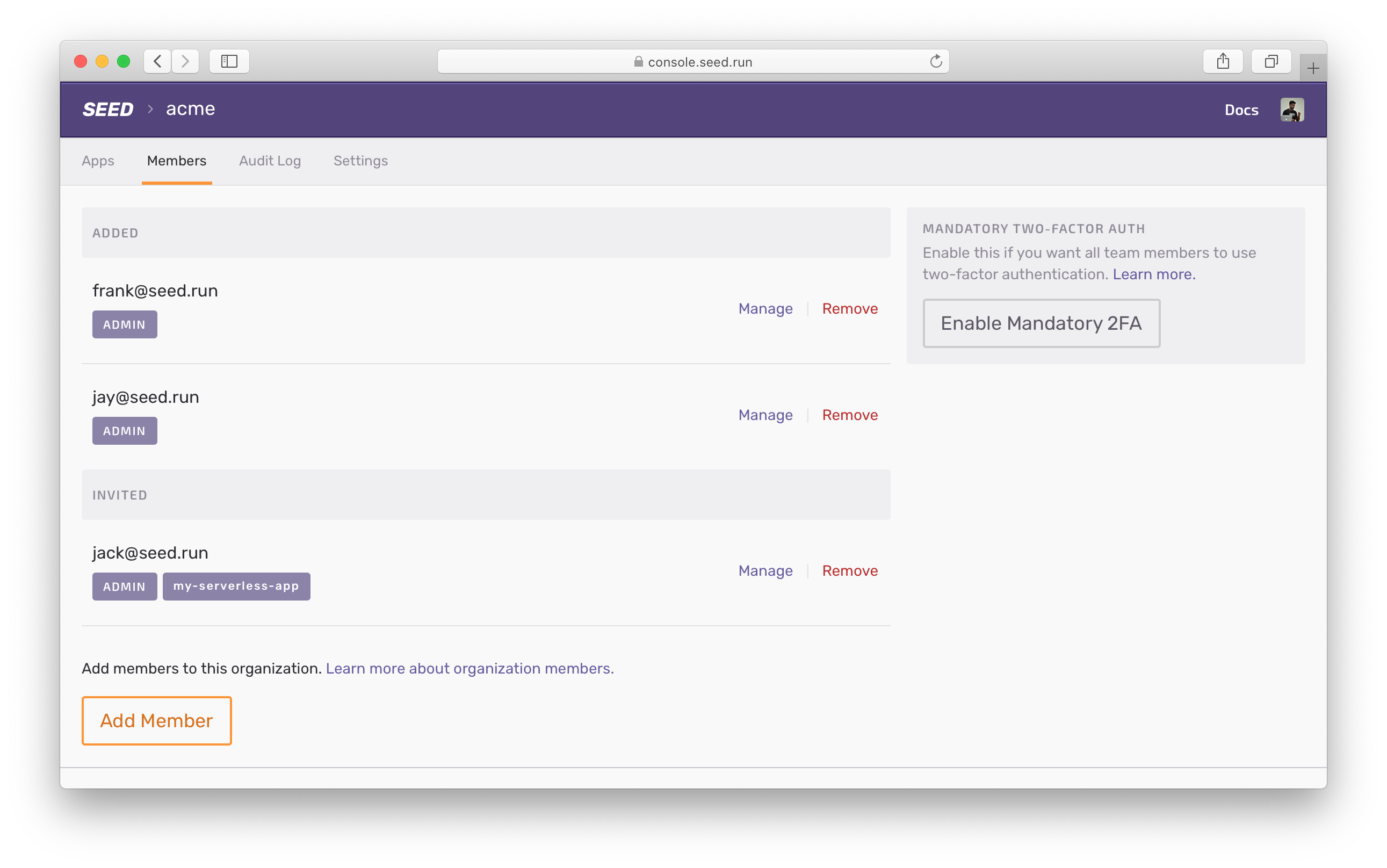
Finally, you can remove a member from an organization and they will no longer have access to the apps in the organization.
Help improve this page. Edit it with GitHub
Was this page helpful? Let us know via Twitter
Do your Serverless deployments take too long? Incremental deploys in Seed can speed it up 100x!
Learn More